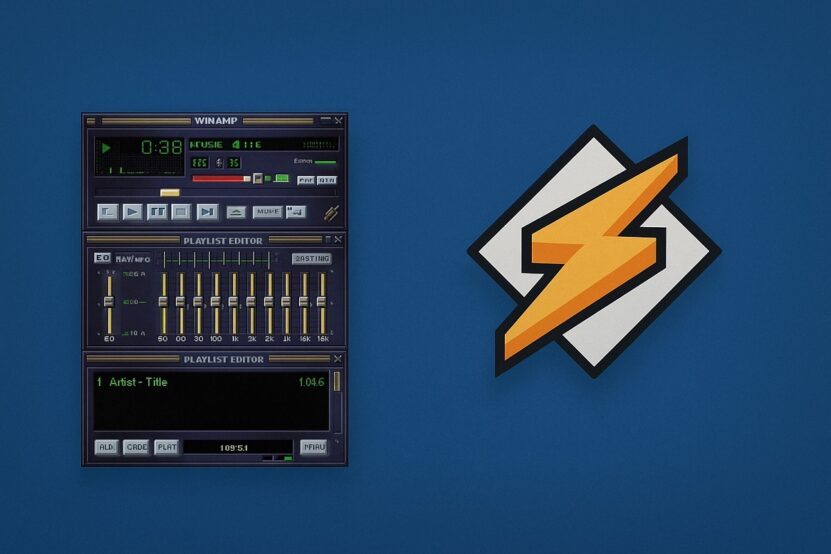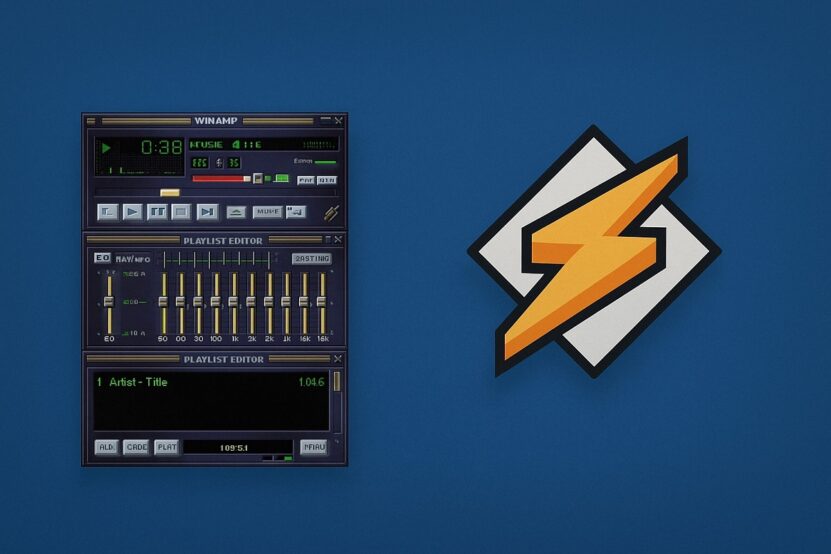Share Post:
Let’s talk about the AirPods Pro (2nd generation) and their magical ability to control audio playback. Yeah, the little earbuds can play your favorite tunes, skip that one awful song, and even turn on Siri for you. But how does one actually skip songs with these earbuds? Let’s break it down.
The Magic of AirPods Pro (2nd Generation)
AirPods Pro 2nd Generation aren’t just about blasting tunes straight into your head. These things pack a whole lot more than that. You’ve got your controls for playing, pausing, and skipping tracks.
You can summon Siri with just a tap. And then there’s the noise-canceling tech that blocks out all that unwanted racket around you, as well as a mode that lets ambient sounds back in when you need to stay aware of your surroundings.
Touch Control
The touch control on the stem will definitely be your new best friend. This little feature allows you to:
- Play and pause music
- Skip to the next track
- Adjust the volume
- Activate Siri
To skip a song, give the stem a good press. Not a tap, a press.
How to Skip Songs
- Locate the Stem: That tiny part sticking out from the bottom.
- Press: Press it firmly to skip to the next track.
Your Personal Assistant in Your Ear – Siri

You can also activate Siri by pressing and holding the Touch control. Not only can Siri change songs for you, but it can also handle a bunch of other tasks. Just say, “Hey Siri, skip this song,” and boom, you’re on to the next one. But, if the song is a good one, with a good bridge and chorus, why would you that, right?
Siri in Action
- Activate Siri: Press and hold the Touch control.
- Give Commands: “Hey Siri, skip this song,” “Hey Siri, play my workout playlist,” “Hey Siri, call Mom.”
Active Noise Cancellation and Transparency Mode
AirPods Pro (2nd generation) have a couple of other neat tricks up their sleeve. Active Noise Cancellation drowns out the world, while Transparency mode lets you hear what’s going on around you. To toggle between these, press and hold the Touch control.
Adaptive Audio Feature
The Adaptive Audio feature adjusts noise based on your environment. It’s supposed to be smart, like adjusting the volume when you enter a noisy café.
Customizing Settings
For the control freaks out there, you can adjust settings for Active Noise Cancellation, Transparency, and Adaptive modes in the Bluetooth settings on your iPhone or iPad.
This means you can fine-tune your AirPods to behave exactly how you want.
AirPods Pro (1st Generation) and AirPods (3rd Generation) Capabilities

Now, if you’re still rocking the AirPods Pro (1st generation) or AirPods (3rd generation), don’t worry. You can still control audio playback, use Siri, and answer calls.
Just don’t expect all the fancy new features of the 2nd generation.
Double-Tap Functionality
The double-tap functionality on AirPods (1st and 2nd generation) is pretty customizable. You can set it to:
- Use Siri
- Play/Pause audio
- Skip tracks
- Go back to the previous track
Answering Calls
Answering or declining calls with AirPods depends on the generation. Usually, a simple tap or press will do the trick. And if you’re using Siri, it can announce incoming calls and read messages through AirPods Pro or AirPods (3rd generation).
Troubleshooting Tips

If your double-tap to use Siri isn’t working, check your settings. Make sure “Allow Siri When Locked” is enabled.
Summary
To sum it up, AirPods Pro (2nd generation) are a powerhouse of features packed into tiny earbuds. Skipping songs is as easy as pressing a button, activating Siri is a breeze, and the noise control features make your listening experience top-notch.
Whether you’re drowning out the world or trying to hear it better, your AirPods have got your back. Next time you’re stuck on a bad song, just press that stem, and move on with your life. And remember, if all else fails, you can always yell at Siri.
- Air Pods Pro, Generation, Guide, How To, Siri, Skip Songs, Stem, Tips